Clipboard Manager
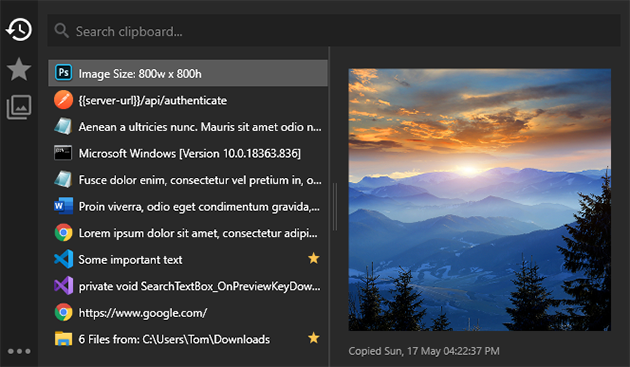
Take control of your clipboard
RocketClip’s clipboard manager keeps track of everything you copy to the clipboard and automatically saves it.
The clipboard manager allows you to quickly search and preview anything you have copied to your clipboard.
It works with all clipboard formats including: text, links, images and files.
Active With Keyboard Shortcut
Quickly activate the clipboard manager with a single keyboard shortcut.
Clipboard History
Keep track of everything you copy into your clipboard.
Star Frequently Use Entries
Star frequently used clipboard items to quickly access them for future use.
Search Your Clipboard
Quickly search the list of clipboard items to find what you are looking for.
Additional Actions
RocketClip is able to convert clipboard items to different formats as well as combining items.
Preview Window
RocketClip's preview panel shows the details of clipboard items, including images.
Application Launcher
Find what you are looking for
RocketClip’s application launcher lets you search for and launch any application on your PC.
Activate the launch from any location with a customizable keyboard shortcut.
Also setup custom locations for the launcher to search for files or applications, this allows you to quickly search for and open any file or application with the press of a few keys.
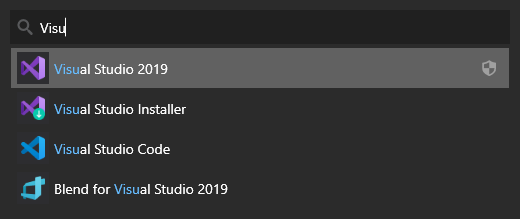
Active With Keyboard Shortcut
Quickly activate the launcher with a single keyboard shortcut.
Works With Microsoft Store Apps
Launcher also detects installed Microsoft store apps.
Launch As Administrator
Launch any application as Administrator with the press of a key.
Not Just Applications
Launcher can be configured to include any type of files in the search.
Shortcut Manager
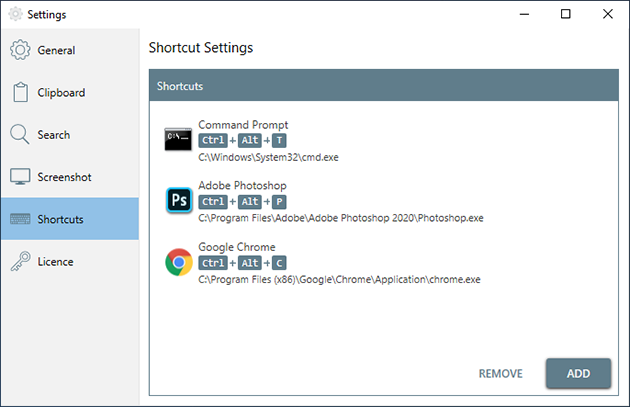
Anything from the keyboard
RocketClip lets you configure keyboard shortcuts to perform any number of tasks, such as running an application, executing a script or even something simple like opening a file.
You can configure shortcuts to run under special conditions, for example, run an application as administrator, run with custom arguments or a specific working directory.
Run Scripts
Quickly activate the launcher with a single keyboard shortcut.
Launch As Administrator
Launch any application or script as Administrator with a single keyboard shortcut.
Open Files and Folders
Quickly open files or folders with a single keyboard shortcut.
Not Just Applications
Configure shortcuts to any keyboard shortcut combination.
Screenshot
Capture what's most important
RocketClip allows you to take a screenshot with a simple keyboard shortcut, which you can configure.
The screenshot tool will let you select what you want to capture, whether it’s the whole screen, a specific window or a specific area.
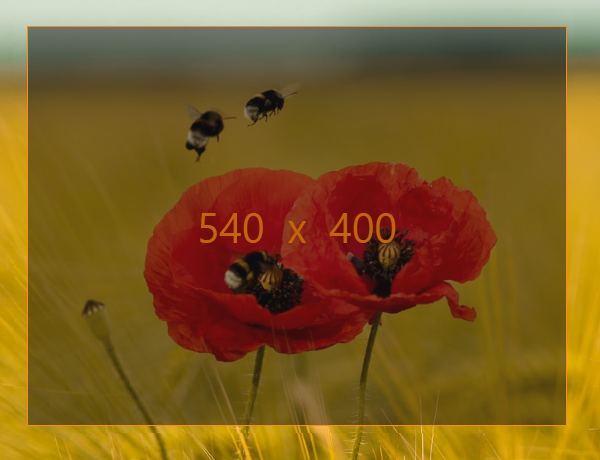
Active With Keyboard Shortcut
Quickly activate the screenshot tool with a single keyboard shortcut.
Capture The Your Entire Screen
Take a screenshot of your entire screen across multiple monitors
Capture A Specific Application Window
The screenshot tool detects all open windows, allowing you to select exactly the one you want.
Capture A Specific Area
Capture exactly what you want by using the selection tool to capture a specific area